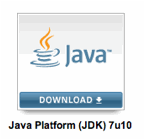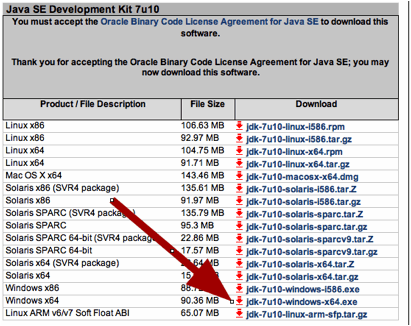|
Installing Java 1.7 on Windows
7. GlassWindow
needs Java 1.7 when being run on Windows 7. The
following information for installing Java 1.7 on Windows 7 was obtained from
these two sources: http://rsbweb.nih.gov/ij/docs/install/windows.html http://www3.ntu.edu.sg/home/ehchua/programming/howto/JDK_Howto.html For
clarification: Java 1.7 and Java 7 are two names for the same thing. JRE is
needed for running Java (Java Runtime Enironment) JDK
includes JRE and is needed for development (Java Development Kit) In the
following, JDK was installed in three steps: a) downloading
the java 7 installer, b) running
the java 7 installer, c) telling
ImageJ where java 7 is installed. 1.
First check current version used by ImageJ: click on any empty tool
slot, or choose menu
Help>About ImageJ.. This
shows current Java being used. If it shows Java 1.6, you need to update. Next, close ImageJ. 2.Goto: http://www.oracle.com/technetwork/java/javase/downloads/index.html and click on
logo showm below: Java Platform (JDK) 7u10 3. Accept
Licence Agreement 4.
Click on jdk-7u10-windows-x64.exe (see below). This
will download the correct installer. 5.
Running the installer, you'll get a few questions, but you simply can use the
default settings and click "Next" etc. 6.
After the installation I was asked to register, but I did not want to
register and closed the site. 7. On
my computer, Java was installed on C:\Program
Files\Java\jre7\bin\javaw.exe (at least this
is the path that is needed by ImageJ). 8. Go
to the ImageJ folder, which contains luts, plugins, macros etc, but also a
file called ImageJ.cfg. To be safe, you can make a duplicate of
ImageJ.cfg before changing it. 9.
Open ImageJ.cfg in a text editor and change the Java path (here: second
line). In my case, the text looked like indicated below, and I saved the
changed file. New
content of ImageJ.cfg: ========================== C:\PROGRA~2\ImageJ\ C:\Program Files\Java\jre7\bin\javaw.exe -Xmx640m -cp ij.jar;C:\PROGRA~2\ImageJ\ij.jar ij.ImageJ 10.
Open ImageJ, click on any empty tool slot, or choose menu Help>About
ImageJ.. This
should now indicate that Java 1.7 is installed. |