Go back to ObjectJ Examples
updated 10-aug-2010
Analyzing fish eggs with Hough transform and slide show
In this demo project, ImageJ and ObjectJ are used
to automatically measure and mark diameters of fish eggs.
Subsequently, eggs can be inspected individually in a slide show in order to add more parameters such as development stage, or to correct the diameter.
This project was funded by
the Institute for Marine Research, Norway
Download Fisheggs-Hough project
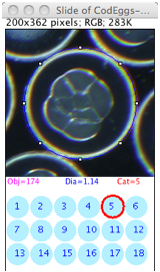
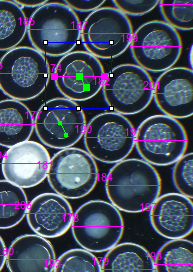
a) Try the demo
START
- make sure ImageJ's plugin folder contains:
objectj_.jar
Hough_Circles10.class
- If necessary, update ImageJ and ObjectJ via menu Help>Update ImageJ
- in ImageJ, open project "Fisheggs32.ojj"
(version number may be higher)
HOUGH TRANSFORM
- choose menu ObjectJ>Find Eggs
this starts the preparation for the Hough process:
leave the Hough parameters at rad = 70-80, Add constant = 4,
ask for threshold = yes
for this demo, choose "Clear all existing objects" = yes,
(which will ask again "Delete All Objects?"-> click ok)
- Now from all linked images, grayscale duplicates are created and filtered
with Unsharp mask and Smooth, before you are asked to set their thresholds.
Thresholding is done in a way that the eggs appear with thin red perimeter, which needs not to be complete. In the Thresholds dialog, you may click once or twice onto "Dark Background" to get the desired result.
- After that, the Hough process is started. It converts
thresholded to binary images and skeletonizes them, which increases speed. Larger images are processed in chunks of 1 MPixel.
Finally, each egg diameter is non-destructively marked in the original
image with a horizontal line.
You can look at the results via menu ObjectJ>Show Project Results
- Choose menu ObjectJ>Save Project to save the markers
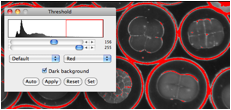
SLIDE SHOW
- Choose menu ObjectJ> Start Slide Show
This presents one egg at a time in magnified view, together with circles numbered 1..18. Also, a special tool is selected in the ObjectJ Tools (a button with letter "S" for Slide) for clicking in one of the circles.
- Assign a category
Clickin
on any number 1..18 assigns to the current egg. To the magenta diameter linein
the original image, a green line marker is added. It resembles the hand of a
clock, eg cat=4 corresponds to 4 o'clock (different lengths for am and pm).
Before the mouse is released, the category is shown in the slide window. When the mouse button is released, the next egg will be presented.
- Navigate
Several
ways are possible to browse back and forth. Select a marked egg with the Finger
tool and choose ObjectJ>Show Selected Object in Slide. Delete an egg in the
slide show via via ObjectJ>Kill[K]
- Change diameter
If the automatically measured diameter is not correct, you can change it in the slide via menu ObjectJ>Bigger Diameter [B] or Smaller Diameter [V] Or: change the diameters in entire image or all images via ObjectJ> Change Radii
- Periodically choose menu ObjectJ>Save Project to save your manual work
b) Analyze your own images
- With
the test project open, save an empty copy via menu ObjectJ>Project File>Save
an Empty Copy..
Put that copy into the same
folder as your images, restart ImageJ, open your new project file and link the
images.
Make sure to scale the images
(e.g. pixels per mm, via menu “Analyze>Set Scale..”